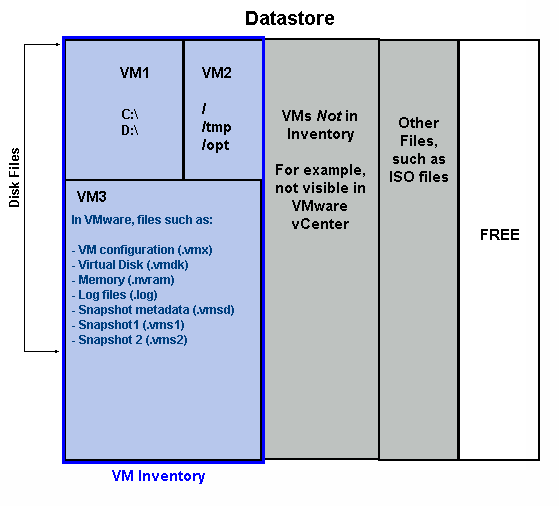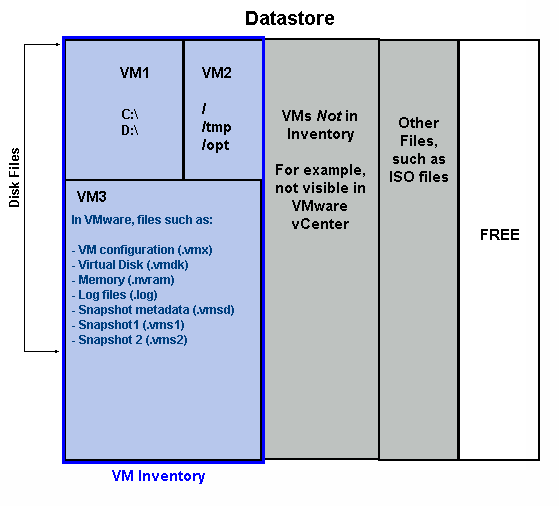Virtualization Manager Overview
Using Virtualization Manager, you can optimize storage allocation to virtual systems to improve efficiency and reduce costs. Virtualization Manager complements your virtual management console, with reports that can help you determine if storage resources are over- or under-utilized and if applications running in the virtual environment are contributing to storage access bottlenecks. With Virtualization Manager, you can easily view the virtual-to-physical relationships to understand what virtual systems are consuming physical storage, and more importantly, how much of that storage is consumed by out-dated, unnecessary snapshot files.
For additional details, see
Virtualization Terminology and the
APTARE User’s Guide for report scope options.
Understanding the Datastore
Since Virtualization Manager maps the VMs to the actual physical storage, it is important to understand the Datastore. The Datastore is the container for the VMs and their configuration files, VM disks, and other files, such as the ISO files that are used for installing a virtual machine. A Datastore can be located on DAS SCSI, FC SAN arrays, iSCSI, or NAS drives. The Datastore is the storage provisioning source for one or more VMs, on one or more hosts, mapping to one or more physical storage devices.
All of the objects managed by VMware vCenter comprise the VM inventory: hosts, clusters, VMs, and Networks.
Datastore Characteristics
• Configured as a clustered file system
• Configured per host, but multiple hosts can point to the same datastore
• Managed at the host level and the data center level
• Datastore path format:
[<datastore>] <path>
where <datastore> is the datastore name and <path> is a slash-delimited path from the root of the datastore.
Example: [storage] win2k/testing/bue11dtesting.vmx
Using Virtualization Manager for Planning and Monitoring
Using Virtualization Manager, you have the tools to effectively plan the deployment of virtual machines in your enterprise and then follow through with monitoring storage allocation and usage. In concert with Virtualization Manager and Backup Manager, you have the ability to monitor all aspects of your storage environment and you can ensure that your data is sufficiently protected.
Virtualization Manager offers the following solutions:
Virtual Environment Administration | Reports for Planning & Monitoring |
• Determine optimal deployment of Virtual Machines | |
• Identify storage access bottlenecks | |
• Reclaim space • Identify VM files that are taking up storage, but are not in the VM Inventory | • VM Summary - Choose a Datastore and drill down to the details to determine file system allocations. • |