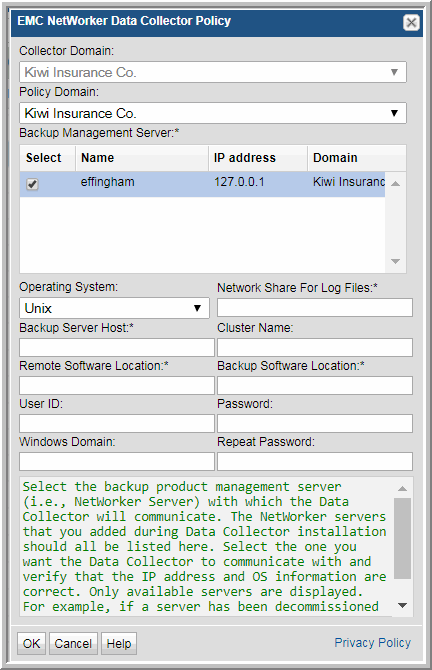
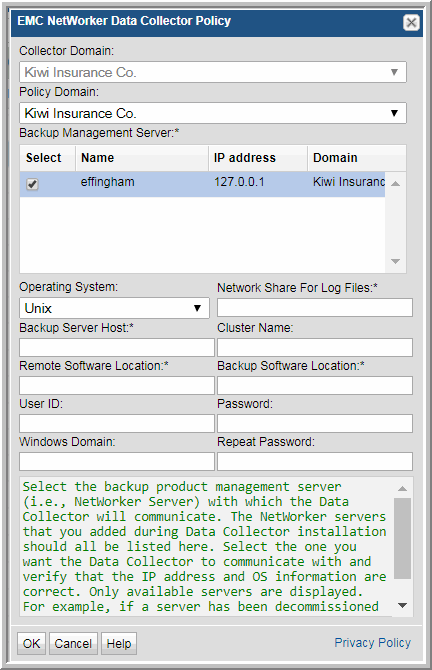
Field | Description | Sample Value |
Collector Domain | The domain of the collector to which the collector backup policy is being added. This is a read-only field. By default, the domain for a new policy will be the same as the domain for the collector. This field is set when you add a collector. | |
Policy Domain | The Collector Domain is the domain that was supplied during the Data Collector installation process. The Policy Domain is the domain of the policy that is being configured for the Data Collector. The Policy Domain must be set to the same value as the Collector Domain. The domain identifies the top level of your host group hierarchy. All newly discovered hosts are added to the root host group associated with the Policy Domain. Typically, only one Policy Domain will be available in the drop-down list. If you are a Managed Services Provider, each of your customers will have a unique domain with its own host group hierarchy. To find your Domain name, click your login name and select My Profile from the menu. Your Domain name is displayed in your profile settings. | yourdomain |
Backup Management Server* | Select the backup product management server (i.e., NetWorker Server) with which the Data Collector will communicate. The NetWorker servers that you added during Data Collector installation should all be listed here. Select the one you want the Data Collector to communicate with and verify that the IP address and OS information are correct. Only available servers are displayed. For example, if a server has been decommissioned or it has been selected for use by another policy, it will not be displayed. | |
Operating System | The operating system on which NetWorker is running. | |
Network Share for Log Files* | Starting with NetWorker 7.5, a writable and network accessible share must be created on the NetWorker server to enable the Data Collector to transfer log files from this share to the Data Collector server. The Data Collector needs write permissions to the share to be able to copy files from the Networker directories and save them. It needs read permissions to be able to read from the share across the network via SMB (Server Message Block protocol). The Data Collector needs a network-accessible directory defined somewhere on the NetWorker host into which it can copy the log files before copying them over to the Data Collector host. This setup is needed even when the Data Collector and Networker are on the same machine. ---------------------------------------------------------- Example: User creates the directory: C:\Temp User defines the network share \\host\Temp pointed at C:\Temp User enters Temp in this Data Collector policy field. ---------------------------------------------------------- Note that though the example is for Windows, the same situation exists on *nix. | |
Backup Server Host* | The Internal name of the Backup Server Host. This is the host name known to the backup product. | server1 |
Cluster Name | The name of the cluster, if applicable, to which the backup server host belongs. | |
Remote Software Location* | The home directory on the NetWorker Server where NetWorker is installed. Typically, C:\Program Files\Legato\nsr for Windows, or /nsr for Linux. | |
Backup Software Location* | The home directory of the NetWorker Admin Client software (location of the nsradmin command) - on the Data Collector Server. Typically, C:\Program Files\Legato\nsr\ for Windows, or /usr/sbin for Linux. | |
Windows Domain | The Windows domain, if applicable. | |
User ID | A Linux or Windows user id that provides access to the NetWorker log files in the directory specified in “Remote Software Location” above. Specifically, this account needs to have SSH access (Linux) or SMB access (Windows) to read log files in the following directories: <NetWorker install directory>/logs/ Also, for NetWorker 7.3 and 7.4: <NetWorker install directory>/res/ Note: The User ID and password are optional if the NetWorker server is installed on the same server as the Data Collector. | Administrator |
Password | The password associated with the User ID. | Pwd1 |