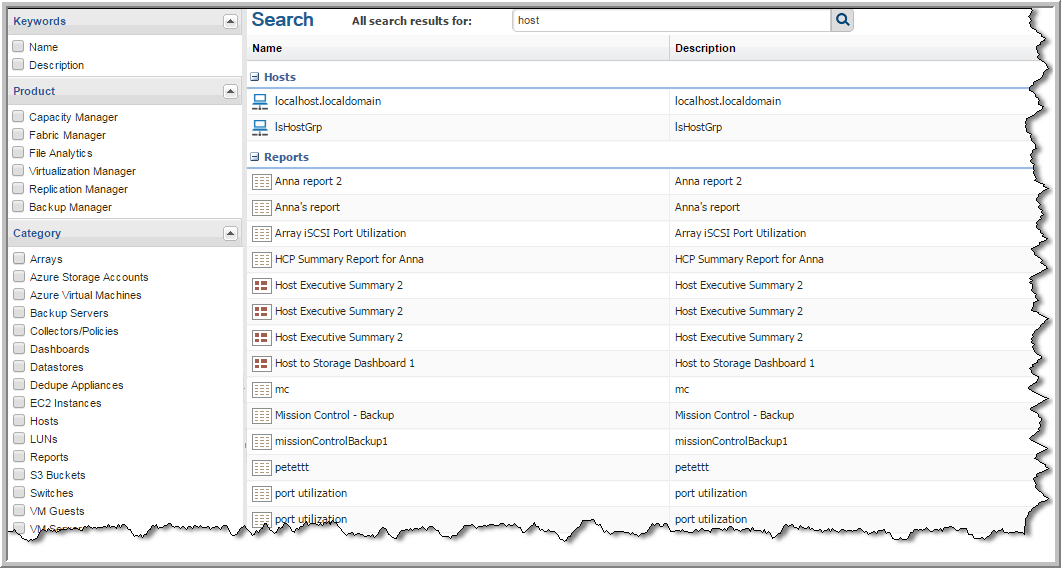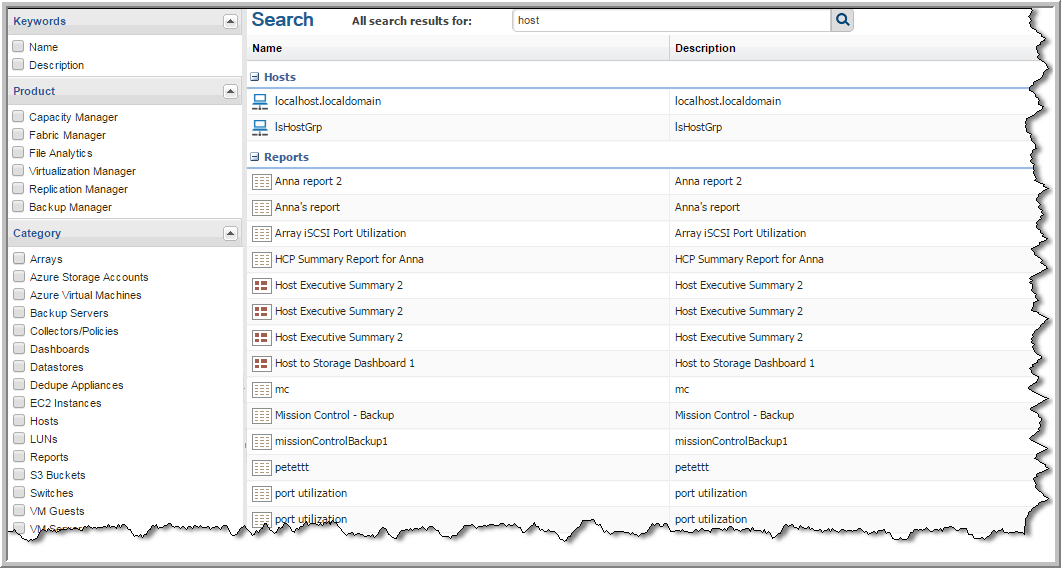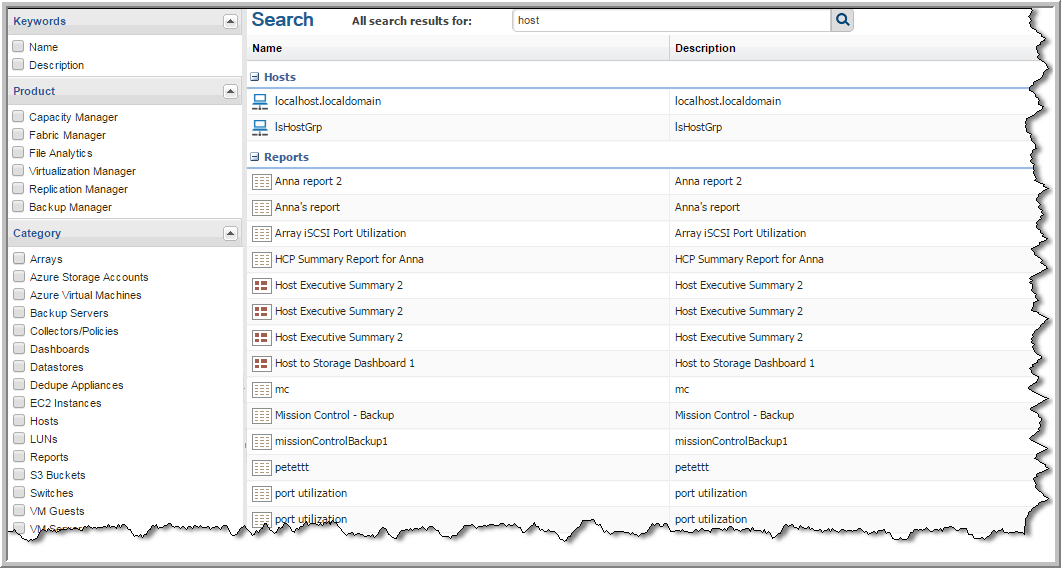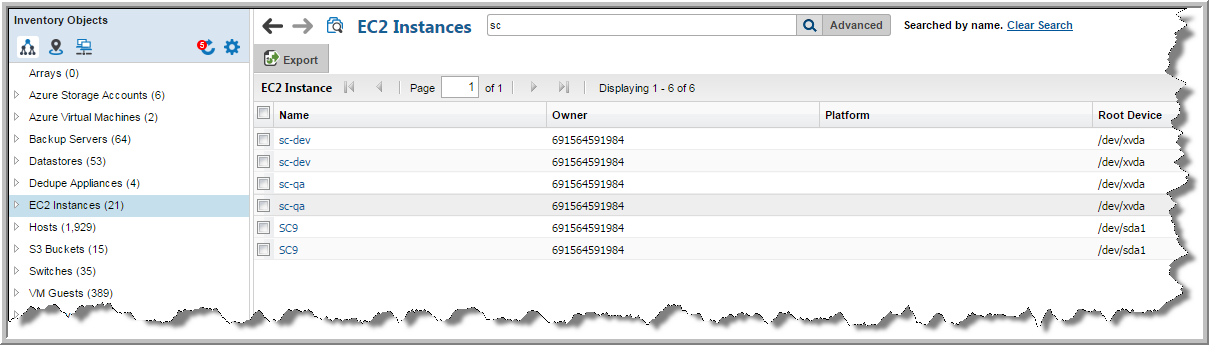Valid Entries for Search
• Partial entries are supported
Note: Primary IP address requires the full address and does not support a partial entry in the main Search.
• Case insensitive
• Alphanumeric a-z, 0-9
• Searching occurs on report name, object name, and descriptions
• Use double quotes for exact search (retain word order, reserve punctuation and all stop words
such as _-., for, if, …)
Refining Your Search Results
On the Search Results page, you can refine the results based on Keywords, Product, Category and Source. By default, all reports available to your user role, and those that are shared with you are displayed.
You must enter a search value to access the
Search Results page. Click the Search icon beside the
Search field. The search results are displayed on the
Search page. Results are listed under categories.
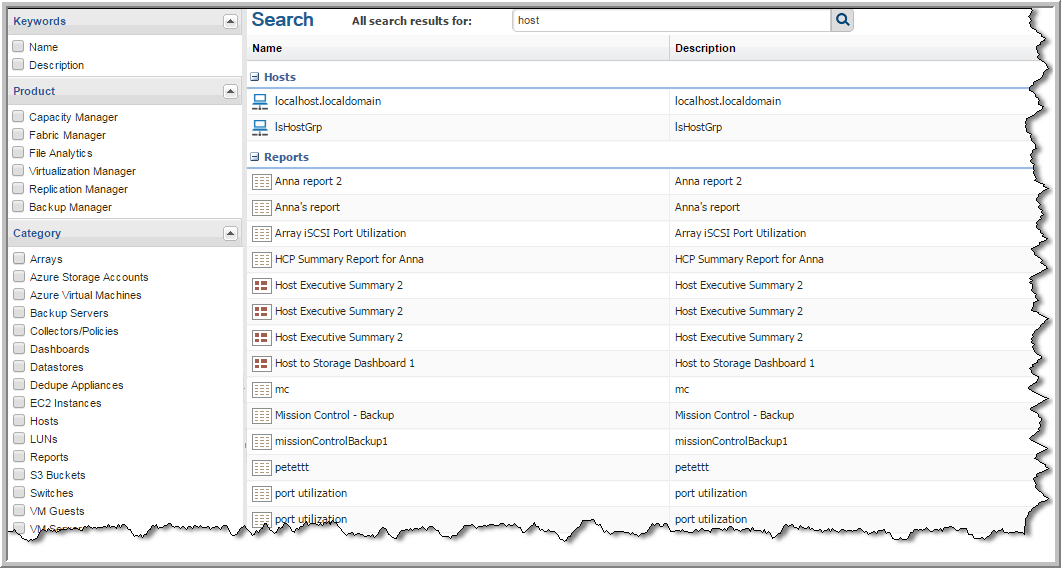
On the Search Results page you can refine your results or start a new search. The Search Results page allows you to:
• Further refine results from a search
• Run a report
• Go to a location to manage the data collector/policy, inventory object, report, template, or dashboard
• View long descriptions for certain reports. (This feature is only available for Capacity Manager and Backup Manager).
To refine your search results
1. Select a category and the results automatically update based on the selection.
2. For Keywords, enter a name or description in the field, and select Name and/or Description.
3. Double-click to run a report. Click an inventory object to navigate to its Summary page.
Click the link in the Source Location column to navigate to the actual report. You can edit or customize the report if applicable.
Clearing Search by Criteria
The
Search by page-level operation enables you to create a custom view on a management grid. You can quickly determine if your view has criteria applied, and clear it if required. A message and a link to clear the filter is displayed beside the
Search by field.
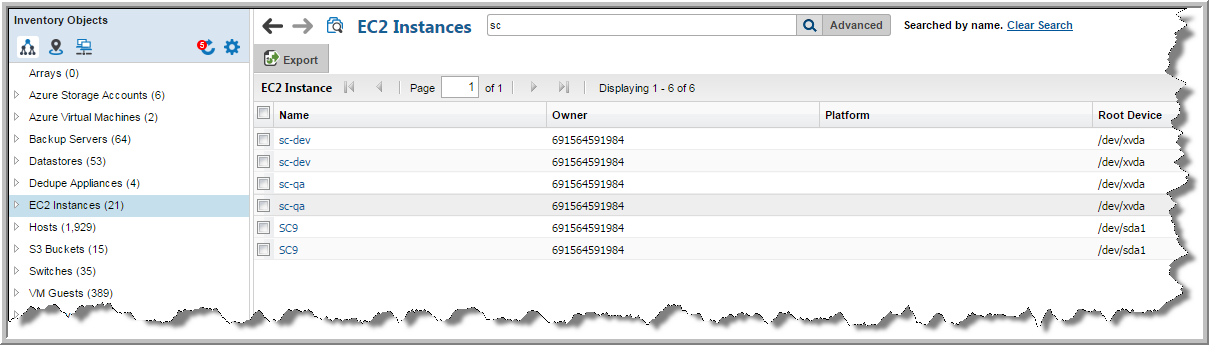
1. Click the Clear Search link to remove all search criteria and reset the view.