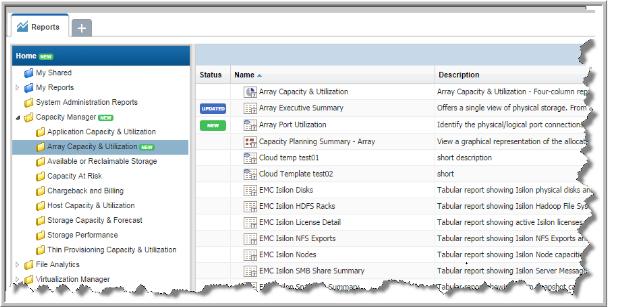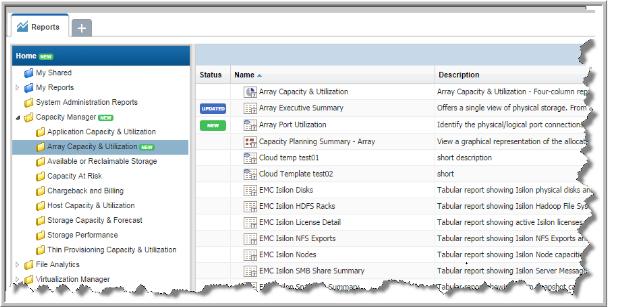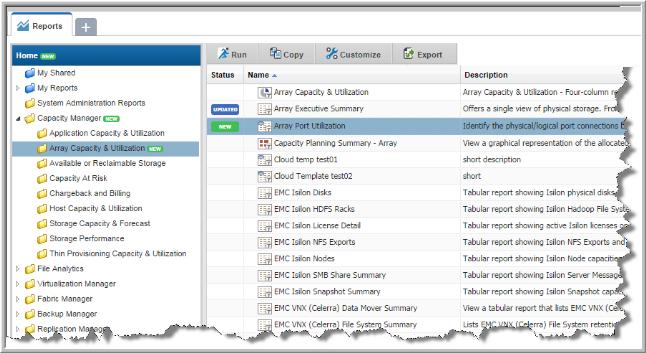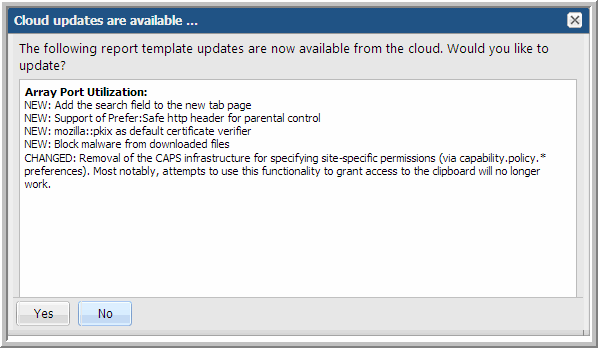Using New and Updated System Report Templates (Super User Only)
APTARE periodically publishes new or updated system report templates and automatically makes them available to Super Users. These templates are displayed for the licensed products installed on your systems. System folders are badged with a NEW flag to indicate that new or updated report templates are available in your system. This badging is only displayed to Super Users.
When APTARE releases new or updated user templates the following actions are required:
• View relevant folders badged with a NEW flag. These badges serve as an alert to new or updated templates.
• Review the changes and then choose to update the template based on your requirements.
• Enable templates for individual users or user groups: Admin > Users and Privileges.
To use new system reports
In addition to the NEW badge on a folder, NEW is displayed beside the individual report template. New report templates automatically are displayed in your system folders. Updated templates require acceptance before applying changes to your existing templates.
1. Click the system folder with the NEW badge. The reports are displayed on the view panel.
2. Select the new report.
3. Run the new template to preview the report.
To apply updates to report templates
New report templates automatically are displayed in your system folders. Updated report templates require acceptance before applying changes to your existing report templates.
1. Click the system folder with the NEW badge. The reports are displayed on the view panel.
2. Select the updated report template. The UPDATED badge is displayed in the Status column.
3. Click
Update on the Action bar. A list of updates is displayed.
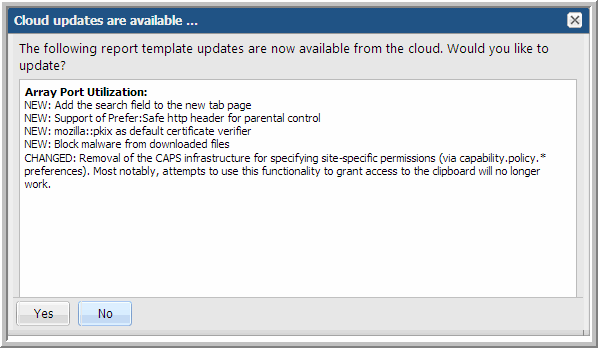
4. Review the updates and click Yes to accept the template changes.