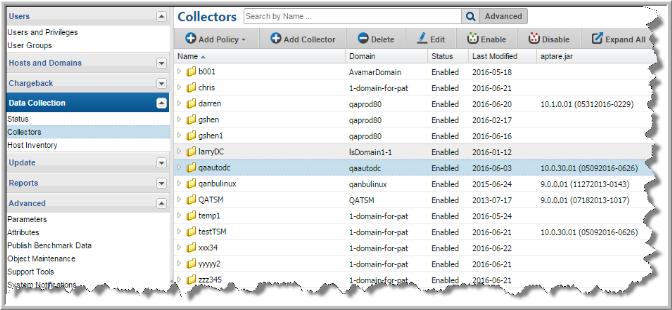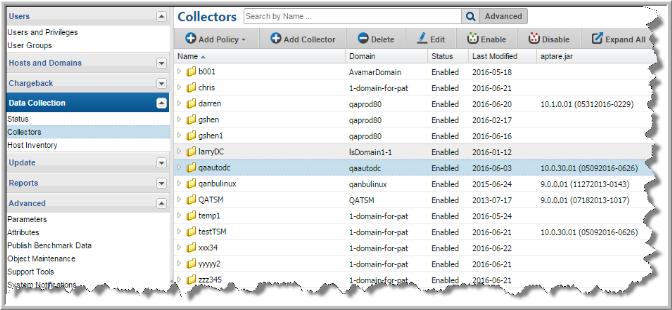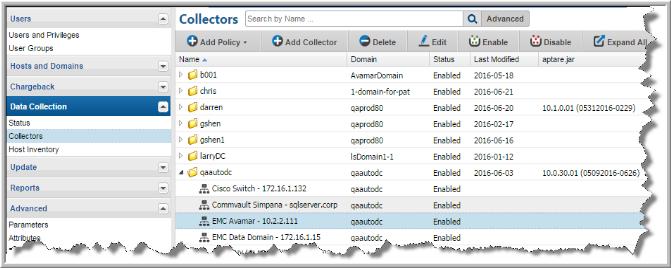Enable/Disable Data Collectors and Policies
You can enable/disable a Data Collector and its individual policies through the Portal. When you disable a collector or a policy, it stops the collection process (if it is running) and turns off collection. When collectors and policies are disabled you can still edit them as required. If the entire Data Collector policy has been disabled, the enable action gives permission to re-enable collection. In addition to enabling it from the Portal, you also must re-start the Data Collection service/process on the Data Collector server. When you disable an entire collector, it stops the tasks on the Data Collector server, including the watchdog, which is the process that initiates/manages the collection process.
Note: When you disable the Data Collector all policies associated with it are suspended. When you enable the Data Collector, the policies resume their initial status.
To enable/disable a data collector
1. Select Admin > Data Collection > Collectors. A list of Data Collectors is displayed.
3. Select the Data Collector.
4. Click Enable or Disable. When you disable a Data Collector all policies within the folder are also disabled. You can also keep a collector enabled and disable individual policies.
To enable/disable a data collector policy
1. Select Admin > Data Collection > Collectors. A list of Data Collectors is displayed.
3. Select a Data Collector.
4. Open the folder and select a policy.
5. Click Enable or Disable.