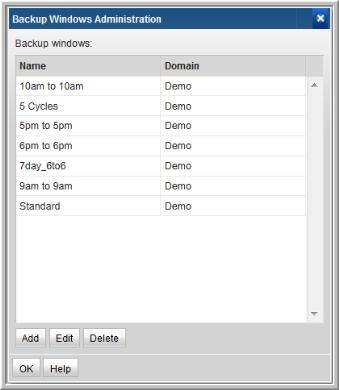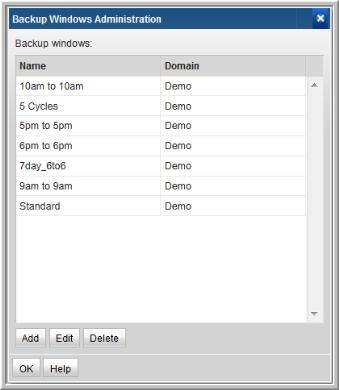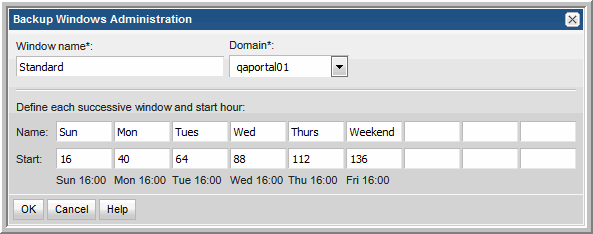Configuring Custom Backup Windows
To create/edit a custom backup window
1. Select Admin > Reports > Backup Windows.
2. Click Add/Edit. To delete a Backup Window, click a window name to select it, and then click Delete.
3. Enter a Window name and select a Domain from the drop-down list.
4. Specify each day or segment of the backup window by entering a Name for the day/segment and also the Start Hour. The Hour must be specified as an integer. The ending hour of each segment is computed automatically when the next start hour is entered. See the example screen in step 2 and use the following guidelines to define the window.
• When you create a custom backup window, you must account for a full week—that is, no more than 168 hours without any gaps or overlaps. Typically, you’ll define each day in the backup window and perhaps create a weekend time frame to account for the hours in which no backup jobs run.
• 0 = Saturday at midnight (1 second after Saturday 23:59:59)
• The week does not have to begin with 0 and the week cannot exceed 168 hours.