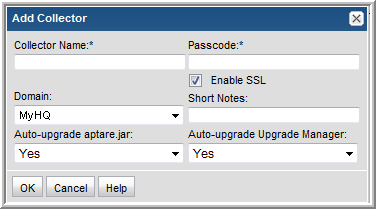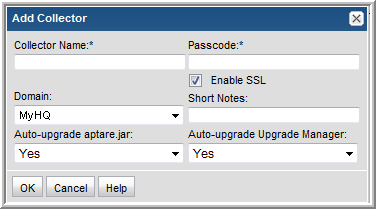Enable/Disable SSL for a Data Collector
Once you globally configure SSL, you can change the settings for individual Data Collectors. This provides the capability of supporting a mix of both http and https among your Data Collector servers.
A system property -Dhttps.protocols=TLSv1,TLSv1.1,TLSv1.2 is included in the startup and checkinstall scripts (aptaredc.bat/sh, checkinstall.bat/sh) to support TLS 1.1, TLS 1.2.
To enable and disable SSL for a specific Data Collector:
1. If you are using a self-signed certificate, update the portal.properties file and add:
portal.trustAllCertificates=true
2. In the APTARE StorageConsole Portal, go to Admin > Data Collection.
3. At the left of the Administration window, select Collectors.
4. Double-click a Data Collector to view the existing settings or click Add to add a Data Collector.
5. Check the Enable SSL checkbox.
Both secure (SSL) and non-secure Data Collectors can send data to the same Portal. Check this box to select the secure communication protocol (https) that the Data Collector will use.
This check box will not appear in the dialog box if SSL is not enabled in your environment. The Portal data receiver must be listening for https traffic; for example:
https://agent.mycollector.com
6. Click OK to save the setting.