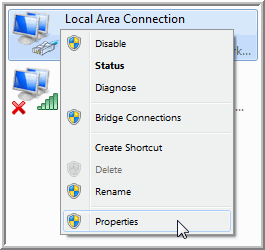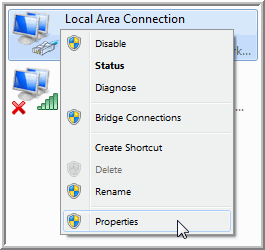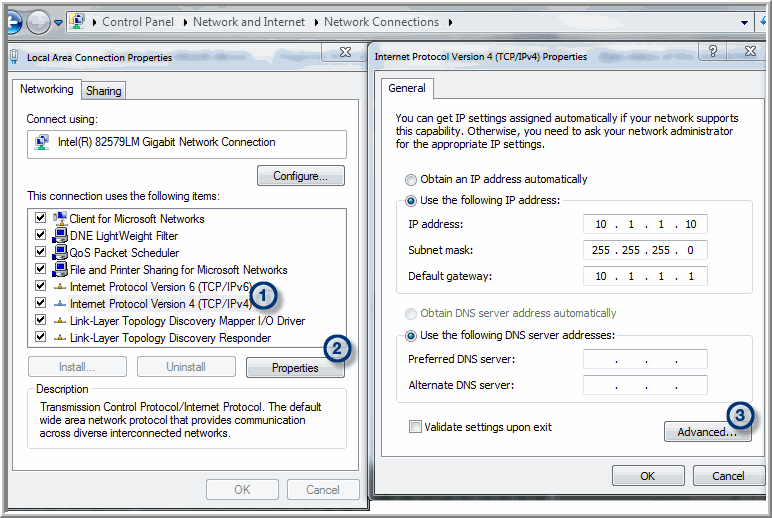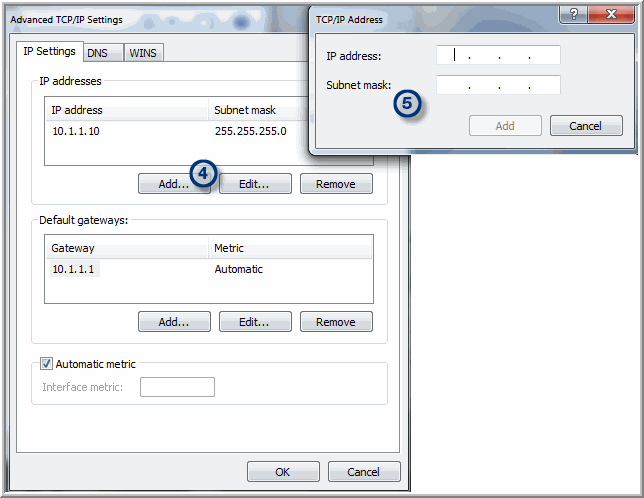Add a Virtual/Secondary IP Address on Windows
To add a Virtual IP Address on Windows, go to:
Control Panel > Network and Internet > Network and Sharing Center > Change adapter settings
Right-click on a Network connection and select Properties.
Take the following steps to configure a secondary IP address.
1. Select the TCP/IP connection.
2. Click Properties.
3. For the configured IP address, click Advanced.
4. In the Advanced TCP/IP Settings window, click Add.
5. Enter the IP address and Subnet mask and click Add.