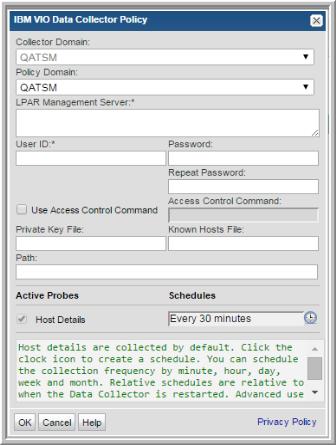
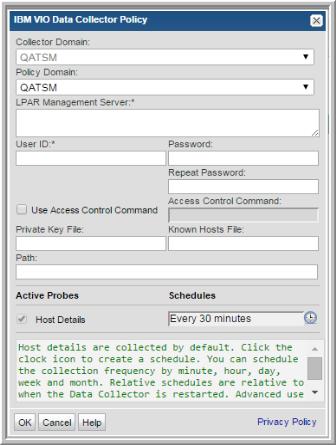
Field | Description | Sample Value |
Collector Domain | The domain of the collector to which the collector backup policy is being added. This is a read-only field. By default, the domain for a new policy will be the same as the domain for the collector. This field is set when you add a collector. | |
Policy Domain | The Collector Domain is the domain that was supplied during the Data Collector installation process. The Policy Domain is the domain of the policy that is being configured for the Data Collector. The Policy Domain must be set to the same value as the Collector Domain. The domain identifies the top level of your host group hierarchy. All newly discovered hosts are added to the root host group associated with the Policy Domain. Typically, only one Policy Domain will be available in the drop-down list. If you are a Managed Services Provider, each of your customers will have a unique domain with its own host group hierarchy. To find your Domain name, click your login name and select My Profile from the menu. Your Domain name is displayed in your profile settings. | yourdomain |
LPAR Management Server* | The address of the IBM LPAR Management Server of either HMC or IVM—either the IP address or server name. Comma-separated addresses or IP ranges are supported, e.g. 192.168.0.1-250, 192.168.1.10, myhost. | eva_server1 |
User ID* | Username and password for the LPAR Management Server. For HMC, the username should have at least HMC Viewer permissions. | Administrator |
Password* | Note: The password is encrypted prior to saving in the database and is never visible in any part of the application. | Password1 |
Use Access Control Command | Click the check box to indicate access control commands | |
Access Control Command | Access control command for the IBM VIO server, either sudo, pbrun, or sesudo. | |
Private Key File | The private key file for the IBM VIO server | |
Known Hosts File | Known hosts file for the IBM VIO Server. | |
Path | The path used by the VIO server | |
Host Details | Host details are collected by default. Click the clock icon to create a schedule. You can schedule the collection frequency by minute, hour, day, week and month. Advanced use of native CRON strings is also available. Note: Explicit schedules set for a Collector policy are relative to the time on the Collector server. Schedules with frequencies are relative to the time that the Data Collector was restarted. |