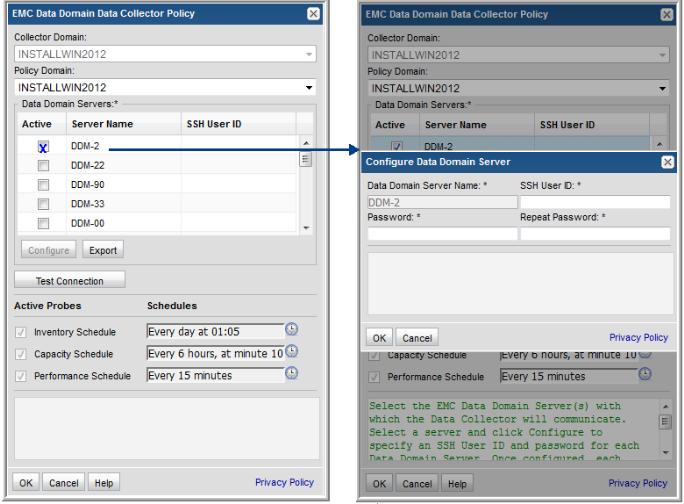
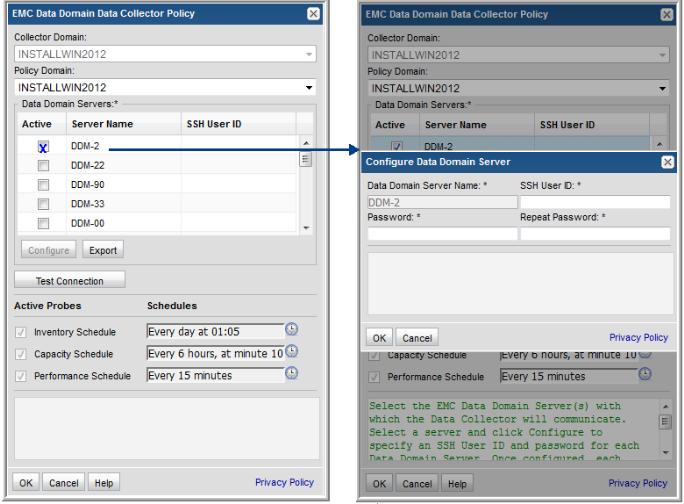
Field | Description | Sample Value |
Collector Domain | The domain of the collector to which the collector backup policy is being added. This is a read-only field. By default, the domain for a new policy will be the same as the domain for the collector. This field is set when you add a collector. | |
Policy Domain | The Collector Domain is the domain that was supplied during the Data Collector installation process. The Policy Domain is the domain of the policy that is being configured for the Data Collector. The Policy Domain must be set to the same value as the Collector Domain. The domain identifies the top level of your host group hierarchy. All newly discovered hosts are added to the root host group associated with the Policy Domain. Typically, only one Policy Domain will be available in the drop-down list. If you are a Managed Services Provider, each of your customers will have a unique domain with its own host group hierarchy. To find your Domain name select Admin > Domains > Domains. | yourdomain |
Data Domain Servers* | When you check Active for a server shown in the list, a dialog window prompts for the SSH credentials. Alternatively, select a server and click Configure. In order for Data Domain Servers to be listed in the policy window, they must have been created via the Inventory and configured with a Backup Type of Data Domain Server. See Add EMC Data Domain Servers. | |
SSH User ID* | The command-line interface (CLI) via SSH is used to gather Data Domain system data. This requires a view-only Data Domain User ID that must be a member of the Data Domain system Admin group. This User ID must be the same for all addresses listed in the System Addresses entry field for the Data Domain systems. | Administrator |
Password | The password associated with the User ID. | Pwd1 |
Configure | Select a Data Domain server and click Configure to enter the SSH credentials that will be used to access the server. | |
Export | Click Export to retrieve a list of all the Data Domain servers in a comma-separated values file. | |
Test Connection | Test Connection initiates a Data Collector process that attempts to connect to the subsystem using the IP addresses and credentials supplied in the policy. This validation process returns either a success message or a list of specific connection errors. Test Connection requires that Agent Services are running. Several factors affect the response time of the validation request, causing some requests to take longer than others. For example, there could be a delay when connecting to the subsystem. Likewise, there could be a delay when getting the response, due to other processing threads running on the Data Collector. | |
Capacity Schedule* | Enter a schedule for collecting data relating to the system capacities such as filesystem capacity, LSU compression, replication and snapshot information. For example: 10 */4 * * * means every 4 hours at 10 minutes passed the hour. | |
Performance Schedule* | Enter a schedule for collecting data relating to the performance of the system such as CPU and disk bust indicators, VTL and disk performance indicators. For example: * /15 * * * means every 15 minutes. |