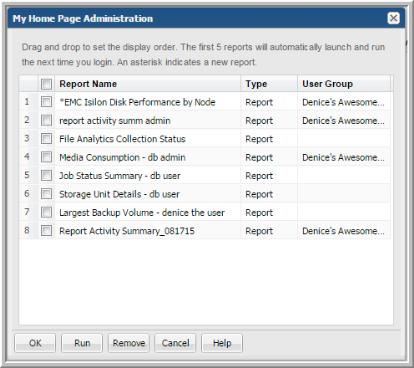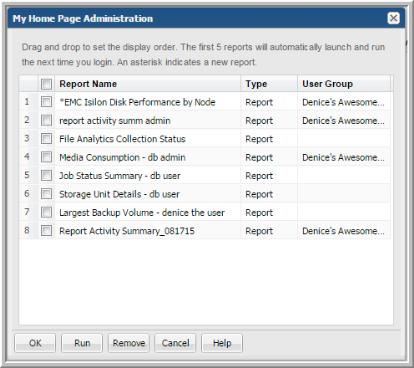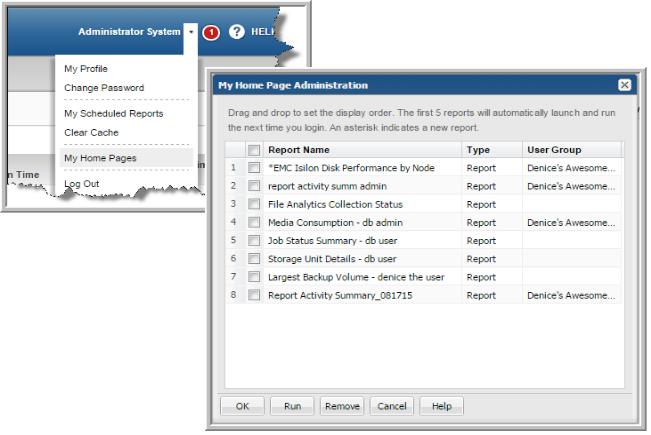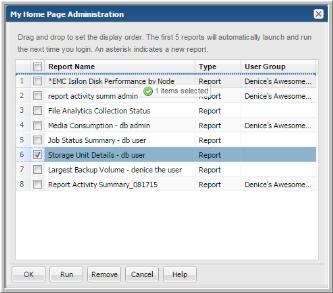Managing My Home Pages
Home Pages are associated with login credentials and display when you log in to StorageConsole. When Home Pages are selected or assigned, they will always launch as the default display. Only the first five reports in your list of Home Pages on the My Home Page Administration dialog will launch automatically at login.
These designated home pages launch automatically each time you log in allowing you to:
• Quickly access the reports you run most often.
• Easily revise or remove reports as your Home Pages.
• Set the display order to your own preference.
• Add an unlimited number of reports as your Home Pages
Note: If no Home Pages are selected or assigned, and you have privileges, the Inventory view is displayed.
The
My Home Page Administration dialog allows you to reorder your home pages, remove your home pages and run selected reports. See also
Managing User Group Home Pages (Administrator).
Note: Home pages assigned by Administrators through User Groups cannot be removed by individual users.
User Home Pages and User Group Home Pages
Users can create and add Home Pages. Home Pages can also be assigned with User Groups. When Home Pages are selected or assigned, they will always launch as the default display. When Home Pages are assigned through User Groups:
• Users can reorder the display order.
• Users cannot delete the reports.
• Reports are automatically added for each User Group member when updated.
• Reports are automatically removed for each User Group member when deleted.
• Reports are removed for each User Group member when the User Group is deleted.
• The first 5 reports are automatically added to the top of the user’s Home Page list.
• New reports are flagged with an asterisk.
To set reports or dashboards as your home pages
You can designate one or multiple home pages. You can add an unlimited number of reports as your Home Pages, however, only the first five reports listed on the My Home Page Administration will automatically launch at login.
1. Generate a saved report or dashboard.
2. Right-click and select Add to My Home Pages.
To remove a report or dashboard as your home page
If all home pages are removed, and you have privileges, the Inventory view is displayed. If you do not have privileges, the Reports view is displayed. The Remove action only removes the designation as a Home Page. The reports still exist within your Portal.
Note: Home pages assigned by Administrators through User Groups cannot be removed by individual users.
1. Click the User Account menu and select
My Home Pages.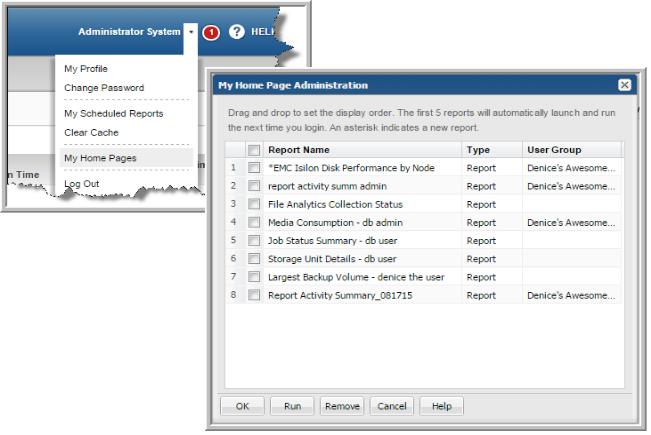
2. Select the reports to remove as your home pages.
3. Click Remove.
To set the order for your home page display
With Home Pages, if you have multiple reports, you can assign the order in which they are displayed. By default they are displayed in the order in which they were added as your home pages. If Home Pages are added through User Groups, they are automatically added to the top of the list.
Note: You can add an unlimited number of reports as home pages, however, only the first five reports list on the My Home Page Administration dialog will automatically launch at login.
1. Click the User Account menu.
2. Select My Home Pages. On the My Home Page Administration dialog, you can drag and drop reports/ dashboards you’ve designated as home pages into the order you require.
3. Select the report, and drag and drop it into position. The top of the list displays the report in the first position (far left) in your StorageConsole home page display.
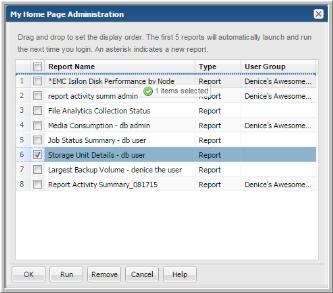
4. Click OK.