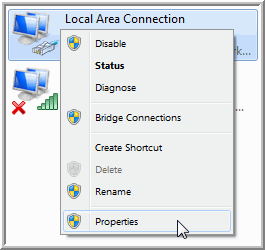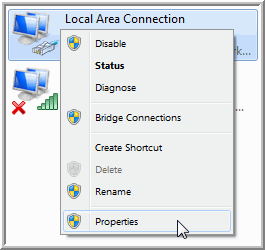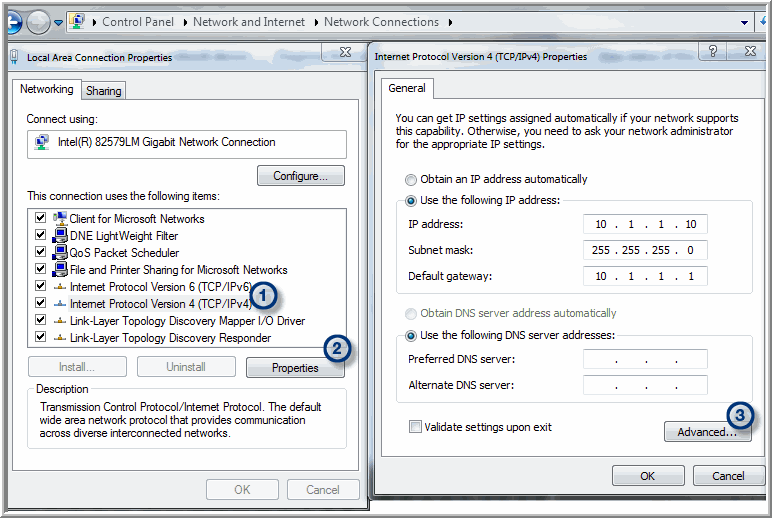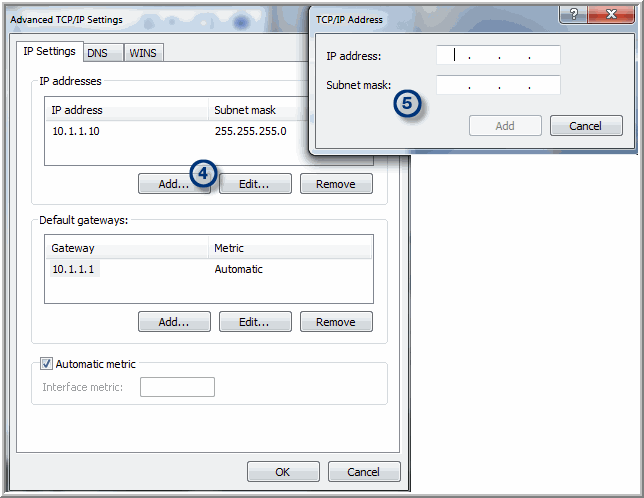Adding a Virtual/Secondary IP Address on Windows
To add a Virtual IP Address on Windows, go to:
Control Panel > Network and Internet > Network and Sharing Center > Change adapter settings
Right-click on a Network connection and select Properties.
Take the following steps to configure a secondary IP address.
1. Select the TCP/IP connection.
2. Click Properties.
3. For the configured IP address, click Advanced.
4. In the Advanced TCP/IP Settings window, click Add.
5. Enter the IP address and Subnet mask and click Add.
Troubleshooting
Test if SSL is set up for the Portal:
a Enter https://aptareportal.domain.com/ in a browser. The Portal login page should display.
Test if SSL is set up for Data Collection:
a Enter https://aptareagent.domain.com/ in a browser. The default Tomcat page should display.
b Enter https://aptareagent.domain.com/servlet/util/. The error message, GET not SUPPORTED. Illegal Operation!!!, should display.
Work around for missing library errors
While configuring SSL on a Portal, when starting Apache and /or checking syntax, you may encounter missing library errors for libssl.so.X and libcrypto.so.X.
Create symbolic links in /usr/lib64 to the actual files, as shown in the following example.
root@aptare01 lib64# ln -s libssl.so.1.0.1e libssl.so.6