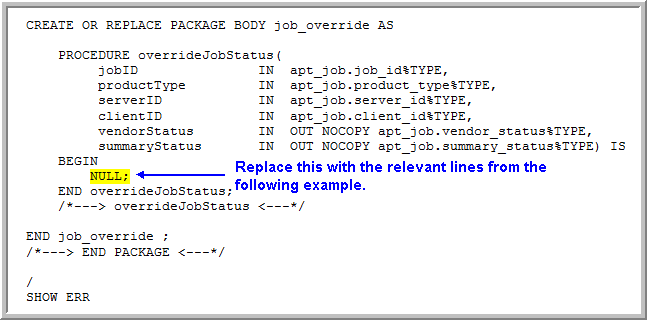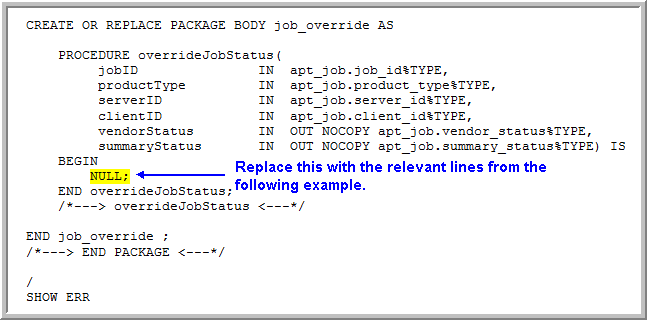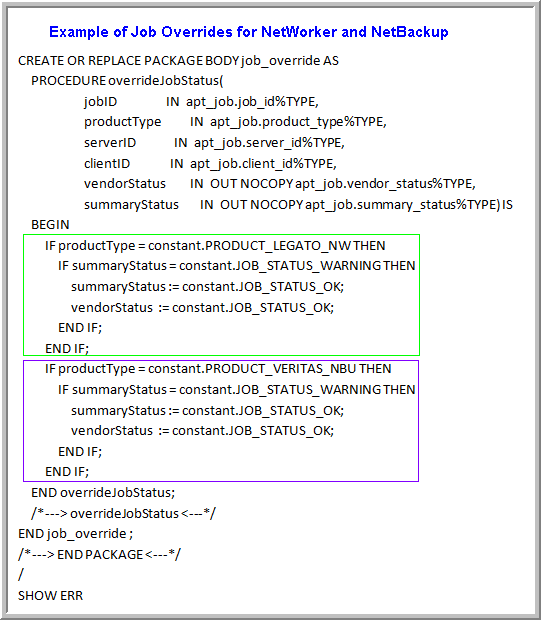Configure a Backup Job Override
1. At the command line, log in to the Portal Server as user aptare.
2. Make a copy of the following files. Note that in this step, only the NetWorker (leg) override is shown, however, other backup product job overrides can be customized using their relevant .plb files.
Linux:
/opt/aptare/database/stored_procedures/job_override.sql
/opt/aptare/database/stored_procedures/leg/leg_adaptor_pkg.plb
Windows:
C:\opt\aptare\database\stored_procedures\job_override.sql
C:\opt\aptare\database\stored_procedures\leg\leg_adaptor_pkg.plb
3. On the Portal server, shut down the Data Receiver.
• Linux: /opt/aptare/bin/tomcat-agent stop
• Windows: C:\opt\aptare\utils\stopagent.bat
4. Edit job_override.sql and find the following section.
5. Update the job_override.sql file with code to customize how APTARE StorageConsole will override the backup status. The following example illustrates updates for NetBackup or NetWorker, enabling a warning to be treated as a successful backup. Note that overrides are supported for all backup products.
Note: The above example is for illustration purposes only. You may choose to customize job overrides for other backup vendor job statuses.
6. Go to:
• Linux: /opt/aptare/database/stored_procedures/
• Windows: C:\opt\aptare\database\stored_procedures\
7. Compile the SQL binary (.sql file):
sqlplus portal/portal @ job_override.sql
8. Go to:
• Linux: /opt/aptare/database/stored_procedures/leg/
• Windows: C:\opt\aptare\database\stored_procedures\leg
9. Compile the PL/SQL binary (.plb file):
sqlplus portal/portal @ leg_adaptor_pkg.plb
10. Restart the Data Receiver.
• Linux: /opt/aptare/bin/tomcat-agent start
• Windows: C:\opt\aptare\utils\startagent.bat