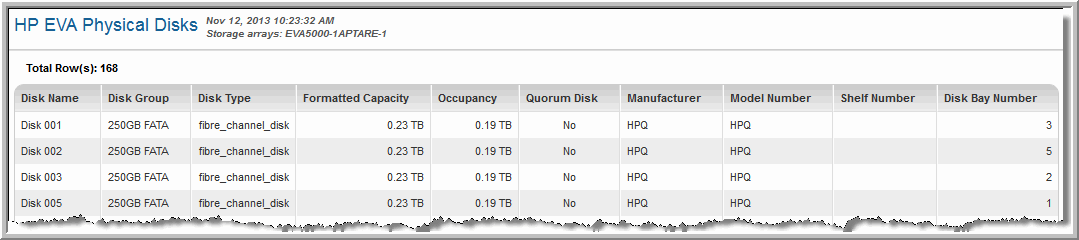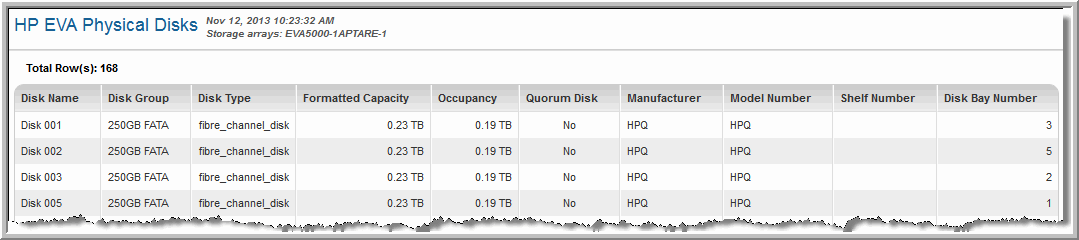HP EVA Physical Disks
Detail reports are related to a specific enterprise object, such as a backup job or SAN fabric. You can only access detail reports through a link presented in the context of a main report, providing additional information that augments the main report. Detail reports cannot be generated, customized, or saved, as they are specific to the report from which they were derived. Therefore, they will not be available in search results.
Use Search to find the main template, report or a dashboard by name. Search is case insensitive, supports partial entries, and will display a list of potential matches.
As you enter the template, dashboard or report name in the Search field, up to 10 potential matches are displayed. If the result is shown, you can select and run it directly from the match list. You can also select All Items to display the full search results page and further filter your results.
You can use the Reports tab to browse through the StorageConsole templates, dashboards and reports. The navigation pane displays templates organized by products along with user created, and system folders. The main report is located here:
Capacity Manager > Array Capacity & Utilization > Array Capacity & Utilization
Click the # Disks link.
Disk Name | The name of the physical disk. |
Disk Group | The group to which the disk belongs |
Disk Type | The disk type for this disk group; for example Fibre Channel or solid state. |
Formatted Capacity | The amount of storage space on the formatted disk. |
Occupancy | How much of the disk is in use. |
Quorum Disk | Indicates if this disk is a quorum disk resource for Windows clustering. |
Manufacturer | The maker of the disk. |
Model Number | The disk model number. |
Shelf Number | Indicates the disk enclosure in the array. |
Disk Bay Number | The bay in which the disk is located. |