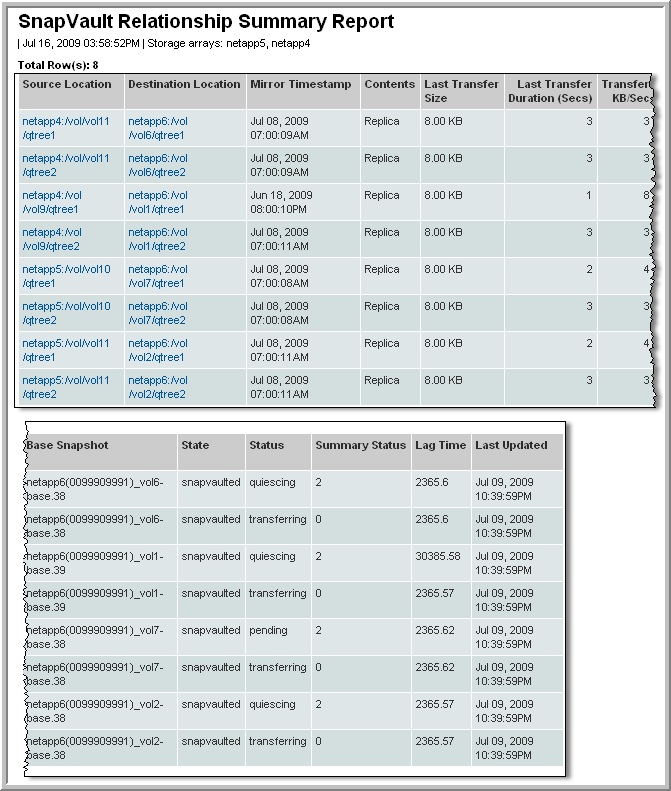
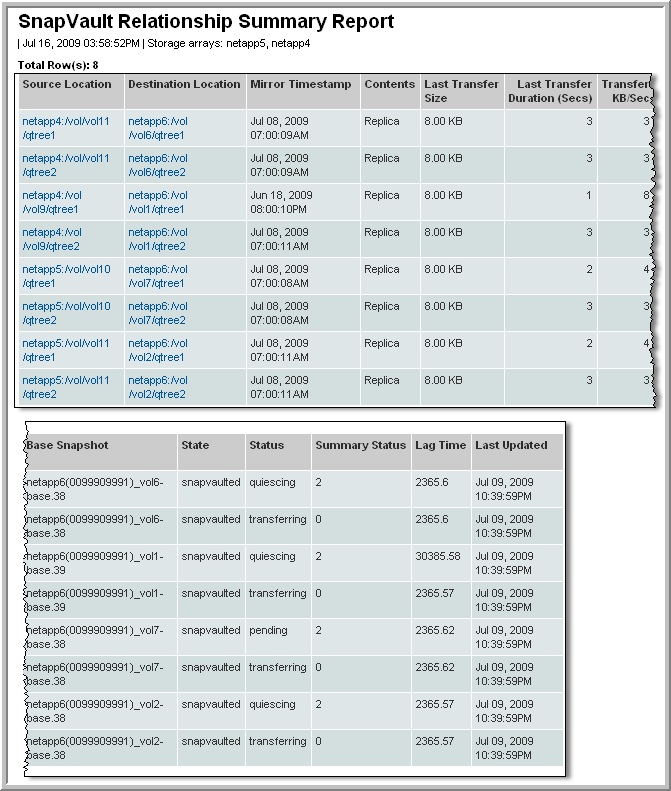
Source Location | Links to the NetApp QTree Summary for the source. |
Destination Location | Links to the NetApp QTree Summary for the destination. |
Mirror Timestamp | The snapshot’s creation date and time (for the most recent successful transfer). |
Contents | State of the active filesystem on the destination location: original, replica, or transitioning. |
Last Transfer Size | Amount of data in the last transfer. |
Last Transfer Duration (Secs) | Amount of time taken for the last data transfer. |
Transfer KB/Sec | Transfer rate. |
Base Snapshot | The name of the last snapshot transferred from source to destination. |
State | State of the SnapVault-pair: broken-off, quiesced, restoring, source, snapvaulted, uninitialized, unknown. |
Status | Status of the SnapVault relationship: Success, Warning, Failure. Mouse over the Failed error message to view the details. |
Summary Status | Mouse over a Failed summary status to view the error details. |
Lag Time | The length of time since the beginning of the last successful transfer from the source. This information is available only if there was a successful baseline transfer. |
Last Updated | The last time the Data Collector updated the Portal database. |