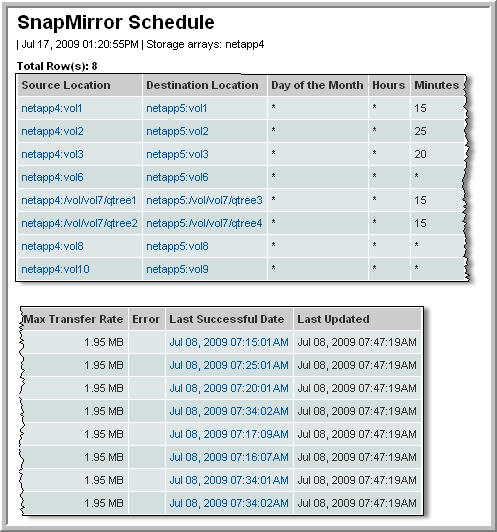
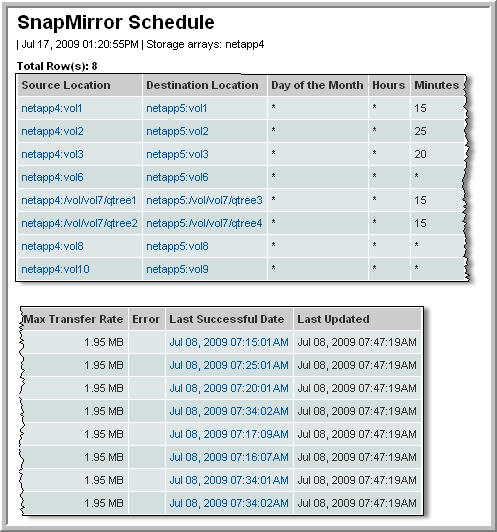
Source Location | The source location will be displayed in one of the following formats: NetApp Storage System: Volume Name or NetApp Storage System: Volume Name/QTree Name. Links to the NetApp Volume Details. |
Destination Location | The destination location will be displayed in one of the following formats: NetApp Storage System: Volume Name or NetApp Storage System: Volume Name/QTree Name. Links to the NetApp Volume Details. |
Ops Throttle | For synchronous schedules, this value indicates the number of outstanding operations allowed before blocking occurs on the source. This may be shown as ops (number of operations), s (number of seconds), ms (number of milliseconds). |
Visibility Frequency | For synchronous schedules, this frequency (in seconds) controls how often the source snapshot will be visible on the destination mirror. |
Day of the Month | For Asynchronous schedules. The notation is similar to crontab format. 1 means match day 1; 1,3 means match days 1 and 3; 1-3 means match days 1, 2, 3; 1-30/7 means match every 7th day until the 30th day; * means match all possible values |
Hours | For Asynchronous schedules. The notation is similar to crontab format: 1 means match hour 1; 1,3 means match hours 1 and 3; 1-3 means match hours 1, 2, 3; 1-24/4 means match every 4th hour until the end of the day; * means match all possible values |
Minutes | For Asynchronous schedules. The notation is similar to crontab format: 1 means match minute 1; 1,3 means match minutes 1 and 3; 1-3 means match minutes 1, 2, 3; 0-55/5 means match every 5th minute until the 55th minute; * means match all possible values |
Max Transfer Rate | The maximum transfer rate in KB/sec. Typically, this is the fastest possible rate of the storage system. |
Error | Error message displayed only if there is a transfer error |
Last Successful | Date/timestamp of the last successful SnapMirror transfer Links to SnapMirror Details. |
Last Updated | The last time the Data Collector updated the Portal database |