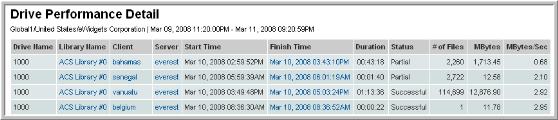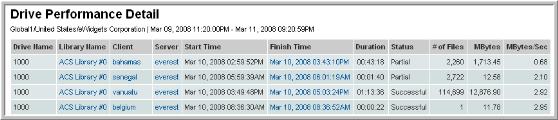Drive Performance Detail
Detail reports are related to a specific enterprise object, such as a backup job or SAN fabric. You can only access detail reports through a link presented in the context of a main report, providing additional information that augments the main report. Detail reports cannot be generated, customized, or saved, as they are specific to the report from which they were derived. Therefore, they will not be available in search results.
Use Search to find the main template, report or a dashboard by name. Search is case insensitive, supports partial entries, and will display a list of potential matches.
As you enter the template, dashboard or report name in the Search field, up to 10 potential matches are displayed. If the result is shown, you can select and run it directly from the match list. You can also select All Items to display the full search results page and further filter your results.
You can use the Reports tab to browse through the StorageConsole templates, dashboards and reports. The navigation pane displays templates organized by products along with user created, and system folders. The main report is located here:
Backup Manager > Storage Utilization Reports > Drive Performance Summary
Click a Drive Name.
Drive Name | The drive name—this was the link to this report from the Drive Performance Summary report. |
Library Name | The library name links to the Tape Media Summary report. |
Client | Links to the client’s Host Details Report. |
Start Time | When the backup job started. |
Finish Time | |
Duration | Duration of the job. |
Status | Status of the job. |
# of Files | The number of files backed up to this drive. |
MBytes | Amount of data backed up to this drive. |
MBytes/Sec | For NetBackup, this value is calculated using the job write start time and job write end time (not the job start time and job finish time). For example, a job can start, but then it can wait in a queue before the job begins to write to a tape/disk. That queue time is eliminated in this calculation. |