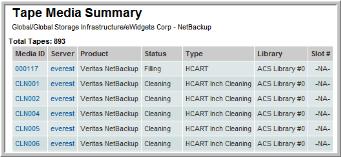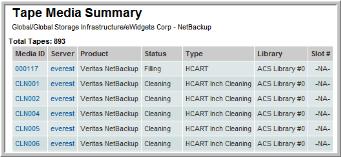Tape Media Summary Report
Use Search to find a template, report or dashboard by name. Search is case insensitive, supports partial entries, and will display a list of potential matches.
As you enter the name in the Search field, up to 10 potential matches are displayed. If the template, report or dashboard is shown, you can select and run it directly from the match list. You can also click All Items in the match list to go directly to the Search Results.
StorageConsole provides different navigation options to slice and examine your collected data. You can explore the data by using the APTARE customizable report templates or by using parts of your IT infrastructure as entry points. The Inventory Navigator serves as a browser for your infrastructure by object type. See also
Exploring Your Inventory.
Use the Reports tab to examine the StorageConsole catalog of templates, dashboards and reports - organized by products along with user-created, and system folders. This report is located here:
Backup Manager > Media Management Reports > Tape Media Summary
A more detailed version of this report is also available from:
This report is applicable to only NetBackup, Networker, TSM, CommVault Simpana, and HP Data Protector.
Depending on your environment, this report listing can get rather long, so you may want to narrow the report’s scope. When you generate the report, you can limit the output using the following parameter choices:
• Scope: Select specific hosts and/or host groups
• Event Status: Select All Media, Media Inside Tape Library, or Media Outside Tape Library
• Media Status: All, Expired, Available, In Use, or Full. Note that the Expired status is not a valid option for IBM TSM and HP Data Protector, as those vendors do not support this status for tapes.
When your Tape Media Summary report contains multiple listings, the sortable headings enable you to find the tape media you want quickly. Click on any of the table headings to sort the table by that heading in ascending order. Click the heading a second time to sort in descending order.
Media ID | The tape ID links to the Tape Media Detail |
Server | The management Server links to the Host Details |
Product | The backup product associated with the tape: CommVault Simpana, HP Data Protector, NetBackup, NetWorker, TSM |
Status | The tape media status is reported as: Assigned, Catalog, Cleaning, Filling, Frozen, Full, Scratch, Unavailable, or Vendor Specific (which indicates the disposition specific to the backup product). Place your mouse pointer on top of Vendor Specific to view the message. |
Type | Type of tape device |
Library | Library to which the tape belongs |
Slot # | Physical position in the library |
Slot | CommVault Simpana only. Name of the slot for the media. |
Location | CommVault Simpana only. Location of the slot. |
Volume Pool | NetBackup volume pool |
Volume Group | NetBackup volume group |
Estimated Capacity (MB) | |
MBytes | Amount of media in use |
Available (MB) | Amount of media storage still available |
% Available | Percentage of the media that is still available |
Expiration | Media expiration date |
Slot # | Physical position in the library |
Last Read | Date and time of last read |
Last Written | Date and time of last write |
Last Exported | CommVault Simpana only. Data & time of last export |
Export Location | CommVault Simpana only. Destination of the export. |