2. Click Add and select Generic Backup.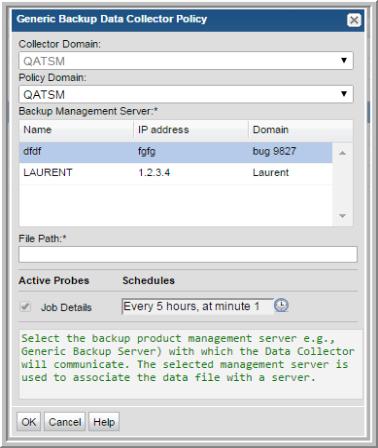
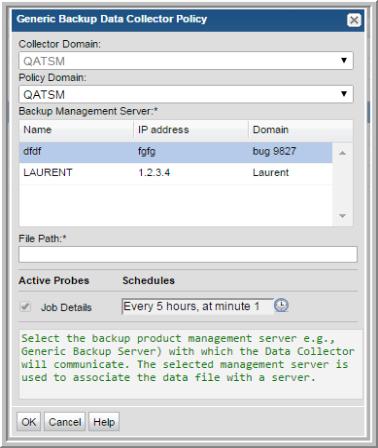
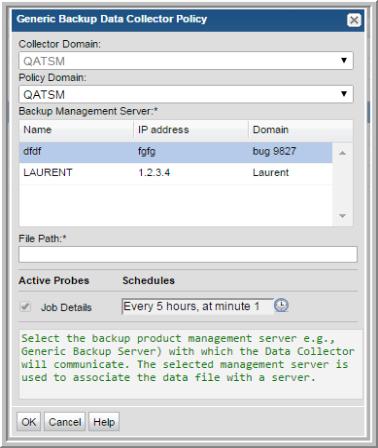
Field | Description | Sample Value |
Collector Domain | The domain of the collector to which the collector backup policy is being added. This is a read-only field. By default, the domain for a new policy will be the same as the domain for the collector. This field is set when you add a collector. | |
Policy Domain | The Collector Domain is the domain that was supplied during the Data Collector installation process. The Policy Domain is the domain of the policy that is being configured for the Data Collector. The Policy Domain must be set to the same value as the Collector Domain. The domain identifies the top level of your host group hierarchy. All newly discovered hosts are added to the root host group associated with the Policy Domain. Typically, only one Policy Domain will be available in the drop-down list. If you are a Managed Services Provider, each of your customers will have a unique domain with its own host group hierarchy. To find your Domain name select Admin > Hosts and Domains > Domains. | yourdomain |
Backup Management Server* | Select the backup product management server e.g., Generic Backup Server) with which the Data Collector will communicate. The selected management server is used to associate the data file with a server. | |
File Path* | The absolute file path on the Data Collector Server where the CSV data file is located. Typically, C:\\Program Files\\Aptare\\mbs\\logs\\genericBackups.csv for Windows, or /opt/aptare/mbs/logs/genericBackups.csv for Linux. | /opt/aptare/mbs/logs/genericBackups.csv |
Job Details | Check the box to activate details collection. Click the clock icon to create a schedule frequency. You can schedule the collection frequency by minute, hour, day, week and month. Advanced use of native CRON strings is also available. Note: Explicit schedules set for a Collector policy are relative to the time on the Collector server. Schedules with frequencies are relative to the time that the Data Collector was restarted. |