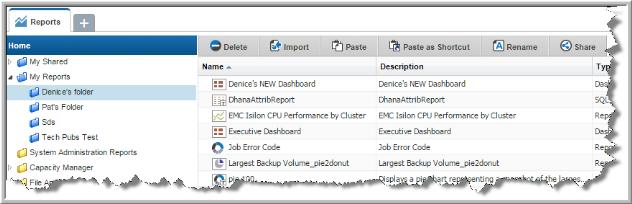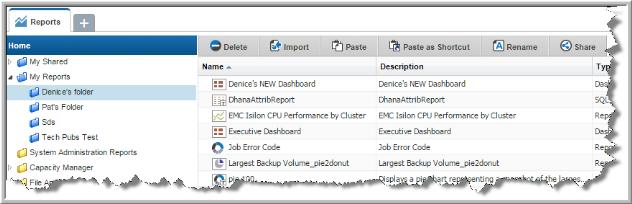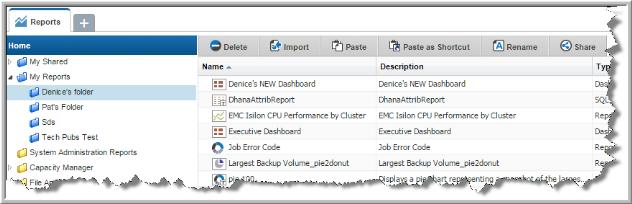Creating Shortcuts to Reports and Templates
A shortcut is a link to a report or a template in a different folder.You can copy a report or template and then paste them as shortcuts into any user folder. This allows you to easily access the item associated with the shortcut. Shortcuts can be distinguished from the original file by the arrow that appears on the icon. After you paste the shortcut into its new location, you can rename it if required.
Note: Shortcuts cannot be shared.
To create a shortcut
1. Select the report or template.
2. Click Copy.
3. Navigate to the user folder you want to paste it into.
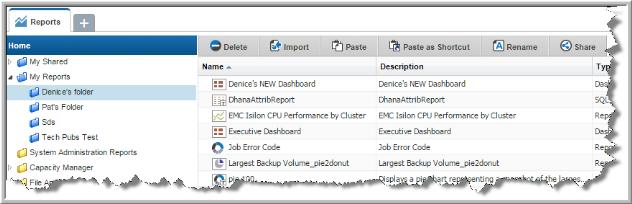
4. Click Paste as Shortcut.
Once you paste the link, you can right-click and select Rename if required.
To delete a shortcut
1. Select the report or template shortcut.
2. Click Delete.