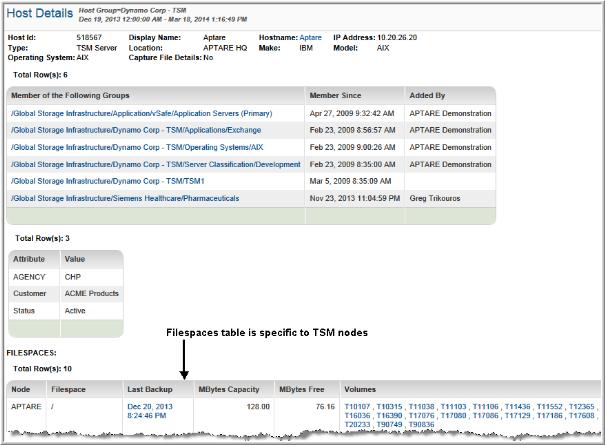
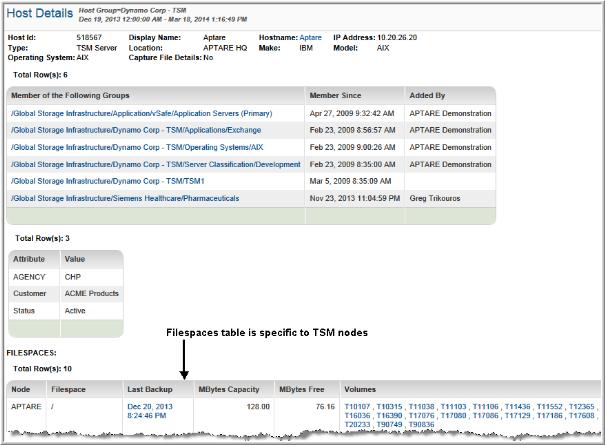
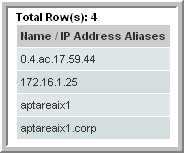
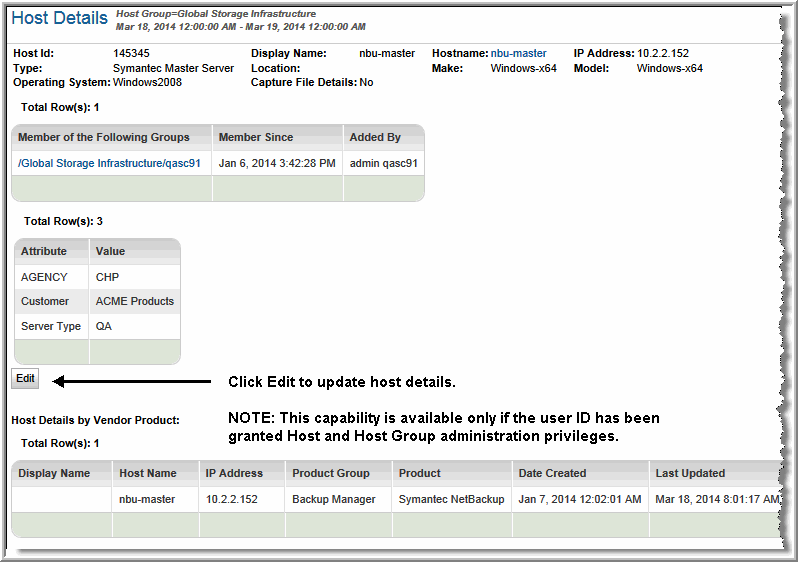
Server Id | The internal numeric ID of the server |
IP Address | The server’s IP address |
Location | Server location, as supplied by the System Administrator |
Make | Vendor name, such as IBM or Sun |
Model | The product’s alphanumeric identifier |
Operating System | The specific version of the operating system. For VMware ESX servers, the host operating system is populated with the VM server’s OS and version. This enables aggregation of ESX servers for more relevant host inventory reporting in ESX environments. |
Host Group Membership | Click a group link to access the Host Group listing. |
Filespaces | The filespace section at the bottom of this report provides the following data (for TSM only): Node lists the name of the physical server. Filespace lists the directory of the filespace. Last Backup provides a link to the last backup’s job details. MBytes Capacity displays the capacity of the filespace. MBytes Free shows the available space in the filespace. Volumes: Click links to access specific volumes to display the Tape Media Detail. Storage Pool lists the Storage Pools to which the Node belongs. |
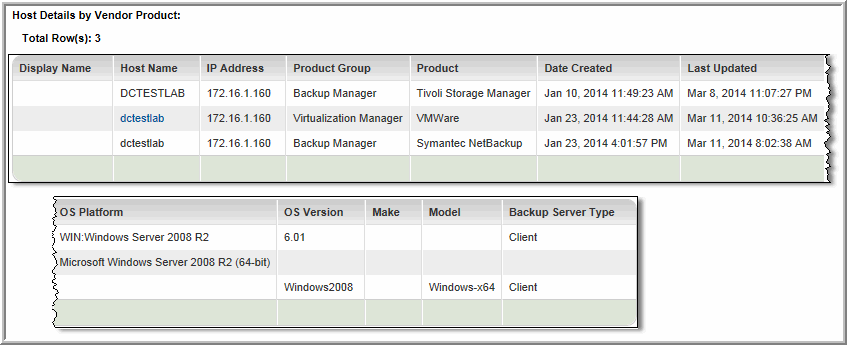
Display Name | Name that is displayed in reports. |
Host Name | Name of the host as it was collected by the vendor product. |
IP Address | IP address of the host. |
Product Group | The APTARE StorageConsole group, such as Capacity Manager, for which the host data was collected. |
Product | A specific vendor product (subsystem) from which host data was collected; for example, VMware. |
Date Created | The date and time the host was created in the StorageConsole database. |
Last Updated | The date and time the host data was updated in the StorageConsole database. |
OS Platform | Operating system of the host, as collected from this vendor product; for example, Windows Server 2008 R2. |
OS Version | The host’s specific operating system version, as collected from this vendor product; for example, 6.01. |
Make | The host’s make, as collected from this vendor product; for example,Windows-x64. |
Model | The host’s model, as collected from this vendor product; for example, PowerEdge 2950. |
Backup Server Type | The host’s role in a backup relationship, client or server. |