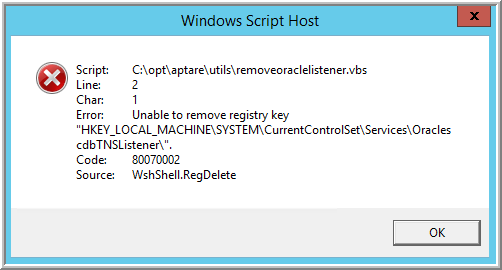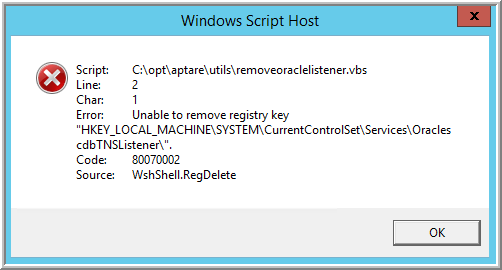Uninstalling Portal Server Software
This procedure assumes that you installed an evaluation version of APTARE StorageConsole, and now want to uninstall it. Use this procedure to uninstall the application and remove the Oracle database and all the data that resides on that database. Files that you created after the product was installed will not be deleted. Perform this procedure on your Portal Server.
To uninstall Portal Server software
Caution: This procedure completely removes APTARE StorageConsole, the Reporting Database, and all the data that resides in that Oracle database.
1. From a DOS command prompt, stop and remove the services:
> cd C:\opt\aptare\utils
> stopallservices.bat
> removeservices.bat
Note: The following error may occur when removing services. This message can be ignored.
2. If running, shut down the Distributed Transaction Coordinator service.
> net stop msdtc
This Microsoft service can sometimes lock one of the Oracle files and prevent the uninstall from completing
successfully, as outlined in a Microsoft bug report at http://support.microsoft.com/kb/q233297.
3. Run the uninstaller executable (.exe):
C:\opt\UninstallerDataPortal\
The uninstaller cannot remove all of the directories/folders and files, resulting in Unable to remove directory messages. Proceed with the next step to remove the remaining directories.
4. From a Windows File Explorer window, remove the database and any other files created after the initial installation:
a. Delete the C:\oradata folder.
b. Delete the C:\opt folder.
5. Reboot the Windows Server.