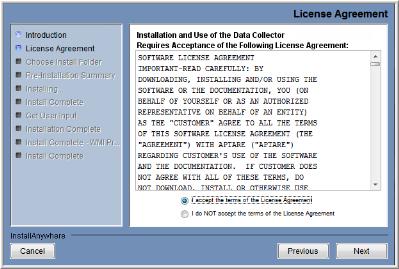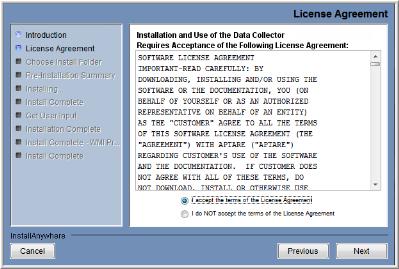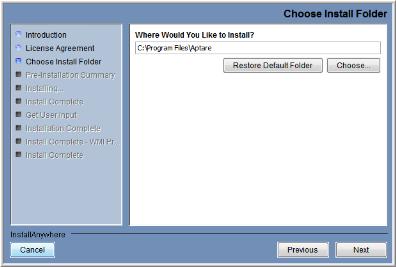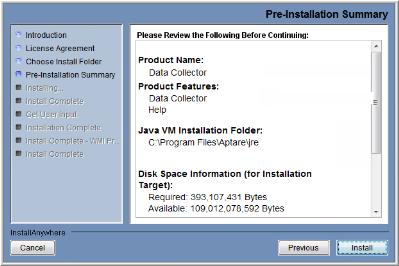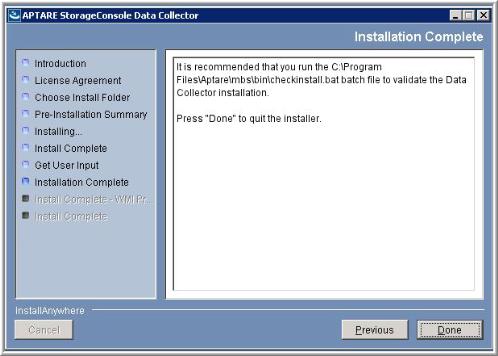4. Read the agreement.
5. Click on the “I accept the terms of the License Agreement” radio button.
6. Click Next to display the window where you will choose the installation folder.
7. Specify the directory where you would like to install the Data Collector software.
• Default for Windows: C:\Program Files\Aptare
• Default for Linux: /opt/aptare
Note: Accepting the default path is recommended.
8. Click Next.
9. Verify the pre-installation summary.
10. Click Install to proceed with the installation.
11. If the installer detects that you do not have Microsoft .NET already installed on the server, it will notify you of this required dependency. Microsoft .NET contains several necessary libraries. See the APTARE StorageConsole Certified Configurations Guide for the required .NET version.
12. Click OK to enable the installer to proceed with the installation of Microsoft .NET.
The wizard will step you through the process and its progress.
When the WMI Proxy installation completes, the WMIServer will be listed in the Windows Services list with a Startup Type of Automatic, however, this first time you will need to start the service from the Services window. Each time you re-start this Windows server, the proxy services will start automatically.
13. To access the Windows Services list to start the APTARE WMI Proxy Server:
Startup > Control Panel > Administrative Tools > Services
14. The following window will appear when the installation is complete.
15. Click Done to complete the process.