3. Click Add and select EMC VNX (CLARiiON).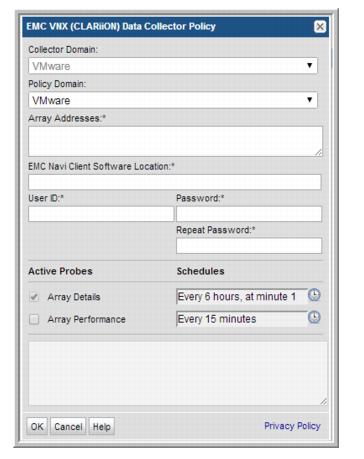
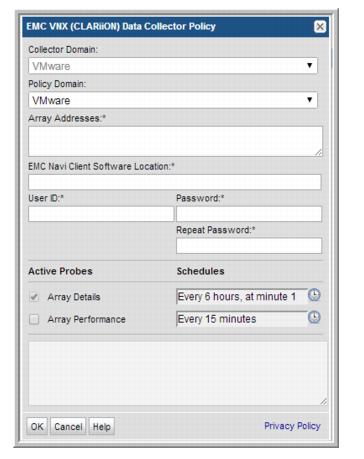
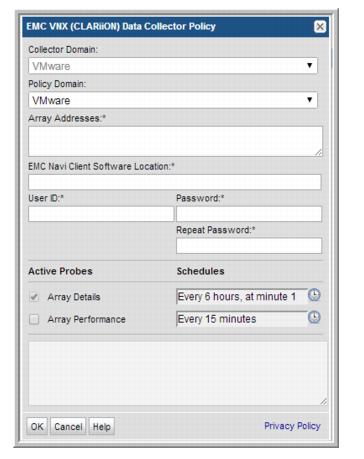
Field | Description | Sample Value |
Collector Domain | The domain of the collector to which the collector backup policy is being added. This is a read-only field. By default, the domain for a new policy will be the same as the domain for the collector. This field is set when you add a collector. | |
Policy Domain | The Collector Domain is the domain that was supplied during the Data Collector installation process. The Policy Domain is the domain of the policy that is being configured for the Data Collector. The Policy Domain must be set to the same value as the Collector Domain. The domain identifies the top level of your host group hierarchy. All newly discovered hosts are added to the root host group associated with the Policy Domain. Typically, only one Policy Domain will be available in the drop-down list. If you are a Managed Services Provider, each of your customers will have a unique domain with its own host group hierarchy. To find your Domain name select Admin > Hosts and Domains > Domains. | yourdomain |
Array Addresses* | Enter one or more CLARiiON storage array address(es) separated by commas. List only one SP (storage processor) IP address per array. Typically, only the IP addresses are required, with port 443 used as the default. To change the port that the Data Collector uses to communicate with the array, use the format: <IP address>:<port number> | 172.16.1.1:445 |
EMC Navi Client Software Location * | For example: Linux: /opt/Navisphere/bin Windows: C:\Program Files\EMC\NavisphereCLI\ | |
User ID* | Create a Global user with operator privileges for CLARiiON NaviSuite (VNX Block). | Administrator |
Password* | The password is encrypted prior to saving in the StorageConsole database and is never visible in any part of the application. | Password1 |
Array Details | Click the clock icon to create a schedule. Every Minute, Hourly, Daily, Weekly, and Monthly schedules may be created. Advanced use of native CRON strings is also available. Examples of CRON expressions: */30 * * * * means every 30 minutes */20 9-18 * * * means every 20 minutes between the hours of 9am and 6pm */10 * * * 1-5 means every 10 minutes Mon - Fri. Note: Explicit schedules set for a Collector policy are relative to the time on the Collector server. Schedules with frequencies are relative to the time that the Data Collector was restarted. | |
Array Performance | Activate array performance collection. Note that at least two collections from this array must be performed BEFORE array performance data can be reported on. Array performance collection requires FLARE code version 04.30.000.5.524 A11 (CLARiiON) or FLARE code version 05.31.000.5.006 A01 (VNX Block), or higher, and current supported versions of NaviCLI for each. Click the clock icon to create a schedule. |